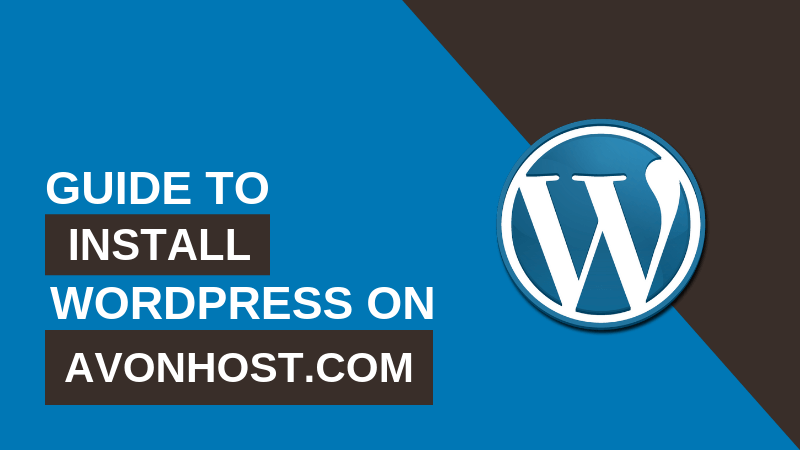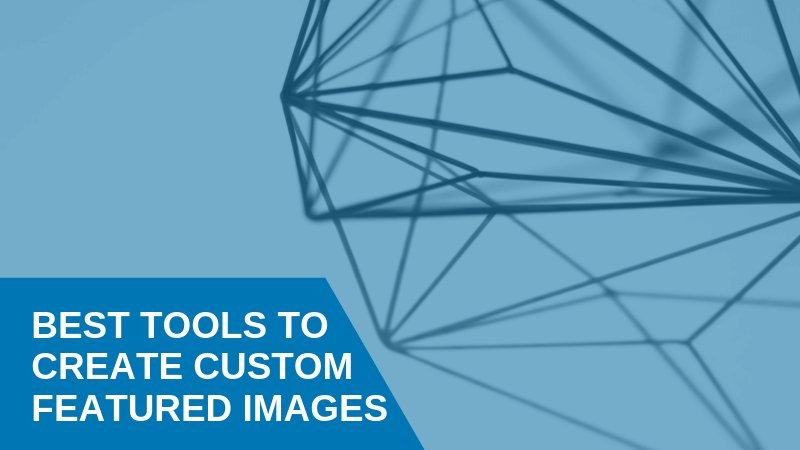Avonhost is a website designing company in thane in Mumbai and a provider of web presence solutions to small businesses, professionals, and individuals. We provide our clients a complete suite of products that help them establish & grow their online presence.
Follow these steps accordingly:
- Visit CPanel
- Firstly, you need to visit Cpanel.avonhost.com to access your Cpanel
- Enter your login id and password which was provided by us
- Then click login

- Next step
- You are now logged into Cpanel
- Scroll down to check all settings and features

- Scroll down to the Software section
- Scroll down and you’ll find ‘Softaculous Apps Installer’ in the software section
- Click on ‘Softaculous Apps Installer’

- Enter ‘Softaculous Apps Installer’
- After entering you will be greeted with various thumbnails
- Move your cursor to WordPress thumbnail
- Click on the install button

- WordPress is now ready to install
- After clicking install you will see many sections
- Scroll down to ‘Admin Account’ section
- Now you can put your desired username and password for your WordPress account
- Make sure that your username and password should be unique and not be same as your Cpanel login account
- Also, don’t use default admin username and password
- After entering all the details of your WordPress account scroll down to the bottom of the page and click on install